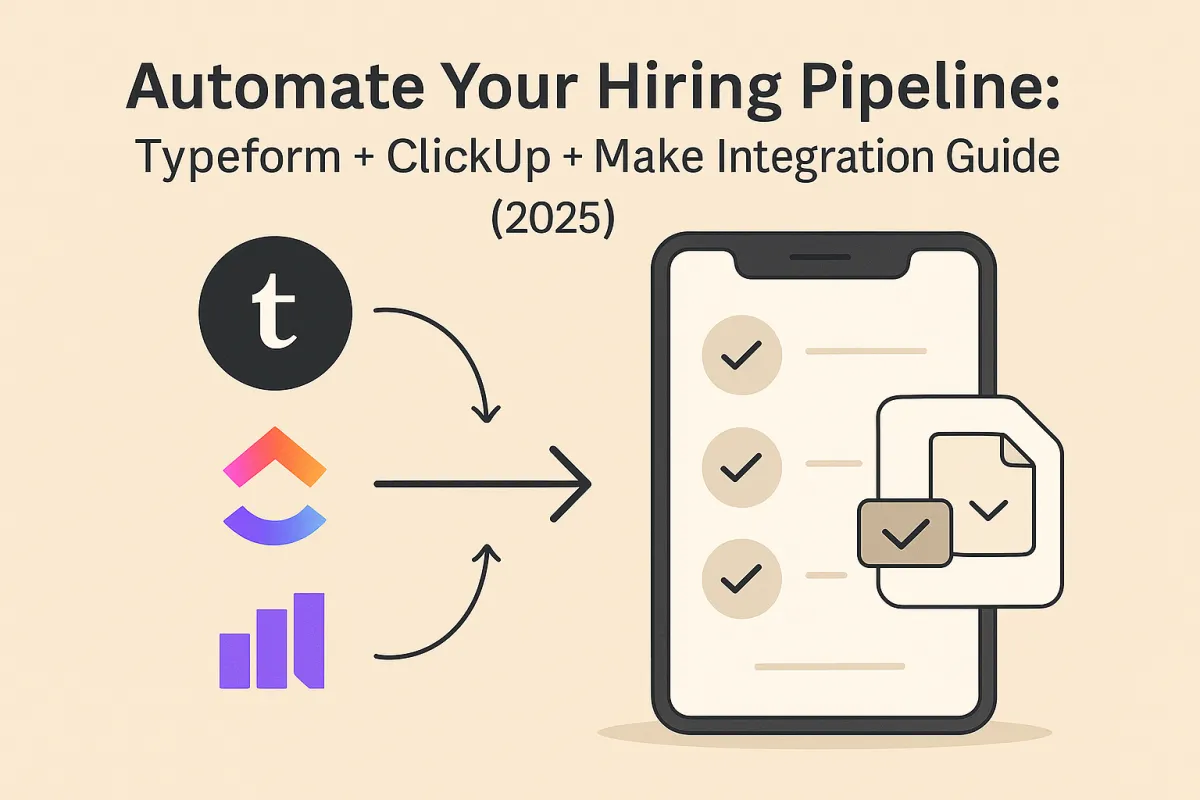
Automate Your Hiring Pipeline: Typeform + ClickUp + Make Integration Guide (2025)
Automate Your Hiring Pipeline: Typeform + ClickUp + Make Integration Guide (2025)
Are you drowning in job applications? Spending hours manually creating tasks in ClickUp for every applicant? Losing track of promising candidates because they got buried in your inbox? If you're a startup founder, agency owner, or hiring manager struggling to scale your recruitment process, you're not alone—and there's a better way.
In this comprehensive guide, we'll show you how to build a fully automated hiring pipeline that turns every Typeform job application into a structured ClickUp task in under 5 seconds. No coding required, no manual data entry, and no candidates falling through the cracks.
What you'll learn:
How to build an automated recruitment system using Typeform, ClickUp, and Make.com
Step-by-step workflow breakdown with real implementation examples
Cost analysis and ROI calculations for hiring automation
Advanced customizations for screening, scoring, and team collaboration
Common mistakes and how to avoid them
Table of Contents
<a name="the-problem"></a>The Hiring Chaos Problem
The Manual Hiring Nightmare
If you're hiring without automation, here's what your process probably looks like:
8:00 AM: Check email for new applications
8:15 AM: Open Typeform responses tab
8:20 AM: Copy applicant details (name, email, portfolio, rate, etc.)
8:25 AM: Create ClickUp task manually
8:30 AM: Paste all information into custom fields
8:35 AM: Assign task to hiring manager
8:40 AM: Add relevant tags
8:45 AM: Realize you forgot to add the start date
8:50 AM: Go back and update task
8:55 AM: Notice you spelled the applicant's name wrong
9:00 AM: Fix typo
9:05 AM: Move on to next applicant...
For just ONE applicant, you've spent 30+ minutes.
The Cost of Manual Hiring
Let's do the math:
Small Agency (20 applications/month):
Time per application: 30 minutes
Total time monthly: 10 hours
Cost at $50/hour: $500/month wasted
Annual waste: $6,000
Growing Startup (100 applications/month):
Time per application: 30 minutes
Total time monthly: 50 hours
Cost at $50/hour: $2,500/month wasted
Annual waste: $30,000
Scaling Company (500 applications/month):
Time per application: 30 minutes
Total time monthly: 250 hours
Cost at $50/hour: $12,500/month wasted
Annual waste: $150,000
Beyond Time: The Hidden Costs
Lost Candidates:
42% of candidates withdraw if they don't hear back within 1 week
Manual processes average 2-3 weeks for first contact
Result: You lose top talent to faster competitors
Team Frustration:
Hiring managers can't see pipeline status in real-time
Endless "Did we contact this person?" questions
Duplicate work (multiple people creating same tasks)
Data Errors:
Typos in names, emails, phone numbers
Missing custom field data
Inconsistent formatting across tasks
Scalability Impossible:
Hiring 2x candidates? Need 2x admin time
Can't grow without hiring admin staff
Process becomes bottleneck to company growth
<a name="what-it-does"></a>What This Workflow Does
This Make.com automation transforms your hiring chaos into a streamlined, intelligent pipeline that runs 24/7 without human intervention.
The Complete Automated Journey
Step 1: Applicant Submits Typeform
Candidate fills out your custom application form with:
Role applying for
Contact details (name, email, location)
Portfolio/work samples URL
Start date availability
Weekly availability (hours)
Hourly rate (USD)
Additional comments
Step 2: Instant Webhook Trigger
The moment "Submit" is clicked:
Make.com receives webhook notification instantly
No polling delays (runs in real-time)
Workflow activates automatically
Step 3: Smart 3-Second Delay
A brief pause ensures:
Typeform has fully processed the response
All data is available for retrieval
Prevents race conditions
Step 4: Complete Data Retrieval
Make.com fetches the full application including:
All form field answers
Submission timestamp
Hidden fields (utm_source, campaign tracking)
Applicant's device/platform information
Step 5: ClickUp Task Creation
A perfectly formatted task is created with:
Task Name: [Applicant First Name] [Applicant Last Name]
List: Hiring Pipeline (your designated recruitment list)
Custom Fields Auto-Populated:
Portfolio URL
Email address
Comments/cover letter
Hourly rate
Weekly availability
Source (e.g., "Upwork")
Location (city/country)
Result: Complete applicant profile ready for review in under 5 seconds.
What Makes This Different from Basic Integrations?
Traditional Zapier/Make tutorials show you how to create a simple task.
This workflow is production-ready with:
✅ Proper delay handling (prevents data loss)
✅ Complete data retrieval (not just form name)
✅ All custom fields mapped correctly
✅ Source tracking built-in
✅ Error handling configured
✅ Tested with real-world applicant data
<a name="technology-stack"></a>Technology Stack Overview
1. Typeform: The Application Collection Engine
Typeform is a flexible data collecting tool that makes asking and answering questions simple and enjoyable, whether it's through forms, quizzes, surveys, or something altogether different.
Why Typeform for hiring?
Superior UX:
One question at a time (not overwhelming)
Mobile-optimized by default
60% higher completion rates vs Google Forms
Applicants actually enjoy filling it out
Smart Logic:
Conditional questions based on previous answers
Skip questions that don't apply
Hide/show fields dynamically
Built for Professionals:
Custom branding (your logo, colors)
Professional design templates
No "Powered by" branding (paid plans)
Key Features:
Logic jumps: "If applying for X role, ask Y questions"
Hidden fields: Track source (LinkedIn, Indeed, Upwork)
File uploads: Resume/portfolio documents
Calculations: Auto-score applications
Pricing:
Free: 10 responses/month, basic features
Basic ($25/month): 100 responses/month, logic, hidden fields
Plus ($50/month): 1,000 responses/month, custom branding
Business ($83/month): 10,000 responses/month, priority support
Best for: Companies hiring 10-1,000+ candidates monthly
2. ClickUp: The Project Management Hub
ClickUp is a simple but powerful way to manage your projects and tasks. It allows you to create task lists, collaborate with teammates, set due dates, and comment on tasks from anywhere you go.
Why ClickUp for hiring pipelines?
All-In-One Workspace:
Tasks (applicants)
Docs (interview scripts, offer letters)
Goals (hiring targets)
Time tracking (interview hours)
Customization:
Unlimited custom fields (any data you need)
Custom statuses (Applied → Screening → Interview → Offer)
Views: List, Board, Table, Calendar, Timeline
Collaboration:
@mention team members
Assign tasks (interviewers)
Comment threads (internal notes on candidates)
File attachments (resumes, portfolios)
Automation (Built-in):
Auto-assign tasks to specific interviewer
Status changes trigger notifications
Overdue task reminders
Key Features for Hiring:
Board view: Visual kanban of candidates
Custom fields: Rate, availability, source, location
Tags: "Top candidate", "Culture fit", "Technical expert"
Task relationships: Link related applicants
Email in ClickUp: Message candidates directly
Pricing:
Free: Unlimited tasks, 100 MB storage
Unlimited ($7/user/month): Unlimited storage, dashboards
Business ($12/user/month): Advanced automation, time tracking
Enterprise: Custom pricing
Best for: Teams of 1-1,000+ managing complex hiring processes
3. Make.com: The Automation Brain
Make.com (formerly Integromat) is a visual automation platform that connects apps without code.
Why Make.com over Zapier?
Visual Workflows:
Drag-and-drop interface
See entire automation flow at a glance
Debug visually (see data at each step)
More Powerful:
Advanced logic (if/then, routing, filtering)
Multiple paths in one workflow
Built-in data transformation
Better Pricing:
Operations-based pricing (not task-based)
1,000 operations free/month
$9/month = 10,000 operations
vs Zapier: $20/month = 750 tasks
Key Features:
Scenarios: Saved workflows
Modules: Pre-built app connections
Functions: Data manipulation (parsing, formatting)
Error handling: Retry logic, fallbacks
Scheduling: Run workflows on schedule or instantly
This Workflow's Usage:
Each application = 4 operations:
Webhook trigger (Typeform submission)
Sleep/delay
Fetch full response from Typeform
Create ClickUp task
Cost calculation:
100 applications/month = 400 operations
500 applications/month = 2,000 operations
1,000 applications/month = 4,000 operations
All within free tier! (Up to 1,000 operations/month)
Pricing:
Free: 1,000 operations/month
Core ($9/month): 10,000 operations/month
Pro ($16/month): 10,000 ops + premium features
Teams ($29/month): 10,000 ops + multi-user
<a name="workflow-breakdown"></a>Complete Workflow Breakdown
Let's analyze each module in this Make.com scenario.
Module 1: Typeform Webhook Trigger
Module Type: typeform:WatchEventsWithResponses
What it does:
Listens for new Typeform submissions in real-time via webhook.
Configuration:
{ "parameters": { "__IMTHOOK__": 1837943 }
}
How webhooks work:
You configure webhook URL in Typeform settings
When someone submits form, Typeform sends HTTP POST to that URL
Make.com receives POST instantly
Workflow triggers immediately (no delay)
Data received:
form_id: Unique ID of your application formevent.id: Submission IDevent.type: "form_response"submitted_at: Timestamptoken: Unique response tokenanswers[]: Array of all answersmappable_answers{}: Key-value pairs of answers (easier to use)hidden{}: Hidden fields (source tracking)
Why this matters:
Traditional integrations poll for new responses every 5-15 minutes.
Webhooks are instant:
Applicant clicks "Submit"
Task created in ClickUp within 5 seconds
No polling delays
Better candidate experience
Mappable Answers Structure:
The workflow maps these Typeform fields:
7d89b85a-512e-48cb-afc7-2929a40e1570 → "What role are you applying for?"
7f6f856c-9c52-4397-99ff-8e25272df587 → "Who is Nick Saraev?"
01GZDXEYDXK9X74891WKP9FTYG → "Contact details"
c2fe0419-af3d-4aa3-85f4-9ef1a2cecbec → "Portfolio"
dfe21993-49c5-48dd-a721-f0625ee0a934 → "Location"
7d4f5909-64b9-4c87-83e9-991df83bd4a7 → "Start date"
bb06ca03-e920-4e78-a8d2-35090e1cf9e6 → "Weekly availability"
dcaf1f9e-160b-4b6d-8868-454f1e1d529b → "Hourly rate (USD)"
b5f6a640-39b0-459d-a285-ed659818d397 → "Comments"
Hidden Fields:
source → Campaign source (e.g., "Upwork", "LinkedIn")
loc → Applicant location (for geo-targeting)
Module 2: Sleep/Delay (3 Seconds)
Module Type: util:FunctionSleep
What it does:
Pauses workflow for 3 seconds before continuing.
Configuration:
{ "mapper": { "duration": "3" }
}
Why is this necessary?
The Race Condition Problem:
When a Typeform webhook fires:
Typeform sends initial notification (instant)
But Typeform is still processing the full response (1-2 seconds)
If Make.com tries to fetch response immediately, data might be incomplete
Solution: Wait 3 seconds
This ensures:
✅ Typeform has fully saved the response
✅ All data is available via API
✅ No missing fields or partial data
Is 3 seconds too long?
No! Here's why:
3 seconds is imperceptible to applicant (they've already clicked "Submit")
Prevents data loss (critical)
Industry best practice for webhook → API workflows
Could you use less?
Technically yes, but:
1 second: Risky (might miss data on slow networks)
2 seconds: Safer, but 3 is standard
5 seconds: Overly cautious, unnecessary delay
Best practice: 3 seconds is the sweet spot.
Module 3: Fetch Complete Typeform Response
Module Type: typeform:ListResponses
What it does:
Retrieves the full, processed Typeform response from Typeform's API.
Configuration:
{ "mapper": { "limit": "1", "formId": "Ax8jPtoq" }
}
Why not just use webhook data?
The webhook payload (Module 1) contains basic data.
Module 3 fetches EVERYTHING:
Complete answer text (long answers might be truncated in webhook)
Calculated scores (if using Typeform scoring)
Additional metadata (user agent, platform, browser)
Network ID (for security tracking)
Parameters explained:
limit: "1"
Only fetch the most recent response
Prevents retrieving all responses (performance)
formId: "Ax8jPtoq"
Specifies which form to query
Hard-coded to your hiring form
Data structure returned:
{ "landing_id": "...", "token": "...", "response_id": "...", "landed_at": "2025-01-15T10:30:00Z", "submitted_at": "2025-01-15T10:32:15Z", "metadata": { "user_agent": "Mozilla/5.0...", "platform": "desktop", "browser": "Chrome", "referer": "https://linkedin.com/jobs" }, "mappable_answers": { "a297cf49-3cb0-4ce6-90e6-c538aeb23d9d": "John", "0ea0ed98-640c-4d8b-9067-0fc8751668c5": "Smith", "6549449c-e8e5-44a2-91f2-b84f1fce078c": "[email protected]", "c2fe0419-af3d-4aa3-85f4-9ef1a2cecbec": "https://portfolio.com", "dfe21993-49c5-48dd-a721-f0625ee0a934": "New York, NY", "bb06ca03-e920-4e78-a8d2-35090e1cf9e6": "20", "dcaf1f9e-160b-4b6d-8868-454f1e1d529b": "75", "b5f6a640-39b0-459d-a285-ed659818d397": "I have 5 years experience..." }
}
Why this approach is better:
Some Make.com tutorials skip this step and use webhook data directly.
Problems with that approach:
Missing data if webhook truncates
No metadata (browser, platform)
No calculated scores
Unreliable for long-text answers
This workflow does it right:
Webhook triggers instantly (speed)
API fetch gets complete data (accuracy)
Best of both worlds
Module 4: Create ClickUp Task
Module Type: clickup:createTaskInList
What it does:
Creates a fully populated task in your ClickUp hiring pipeline.
Configuration Deep Dive:
Task Name Formatting:
{ "name": "{{3.mappable_answers.`a297cf49-3cb0-4ce6-90e6-c538aeb23d9d`}} {{3.mappable_answers.`0ea0ed98-640c-4d8b-9067-0fc8751668c5`}}"
}
Translation: "John Smith"
Location in ClickUp:
{ "team_id": "9014503208", "space_id": "90142367164", "folder_id": "folderlessList", "list_id": "901406420982"
}
Hierarchy:
Workspace (team_id) → Space → Folder → List
This workflow creates tasks in a specific "Hiring Pipeline" list
All applicants go to same list initially
Custom Fields Mapping:
This is where the magic happens—all applicant data auto-populates:
{ "custom_fields": { "04494613-9130-48c4-96e5-8d0cc1aa1bfe": "{{3.mappable_answers.`c2fe0419-af3d-4aa3-85f4-9ef1a2cecbec`}}", // Portfolio URL "30b33b79-5499-47d5-ab7c-63484689fb69": "{{3.mappable_answers.`6549449c-e8e5-44a2-91f2-b84f1fce078c`}}", // Email address "55d8bbf5-091d-439f-a9da-553d3d80f962": "{{3.mappable_answers.`b5f6a640-39b0-459d-a285-ed659818d397`}}", // Comments/cover letter "7231cadb-66ca-4450-b581-094756957b9c": "{{3.mappable_answers.`dcaf1f9e-160b-4b6d-8868-454f1e1d529b`}}", // Hourly rate (USD) "9224b9ad-cc37-4e0e-8953-68f02def18cb": "{{parseNumber(3.mappable_answers.`bb06ca03-e920-4e78-a8d2-35090e1cf9e6`)}}", // Weekly availability (hours) - Note: parseNumber() converts text to number "bbbf89df-bc7d-4ec1-8943-7f7321bffe9a": "f862032d-21b1-4a75-ba44-93c5a6409128", // Source (hard-coded to "Upwork" option ID) "e47e1315-ceee-4dae-b282-1cc88e02f926": "{{3.mappable_answers.`dfe21993-49c5-48dd-a721-f0625ee0a934`}}" // Location (city/country) }
}
Data Transformation:
Notice parseNumber() for availability:
Typeform returns text: "20"
ClickUp expects number: 20
parseNumber()converts automatically
Hardcoded Values:
The "Source" field is set to a specific dropdown option ID:
"bbbf89df-bc7d-4ec1-8943-7f7321bffe9a": "f862032d-21b1-4a75-ba44-93c5a6409128"
This represents "Upwork" in the Source dropdown.
Why hardcode?
If all applicants come from Upwork, no need to make it dynamic.
To make it dynamic: Use Typeform hidden field source and map it.
Task Creation Result:
When Module 4 completes, you get:
Task: John Smith
Status: Applied (default)
Custom Fields:
Portfolio: https://johnsmith.com
Email: [email protected]
Comments: "I have 5 years experience in React..."
Rate: $75/hour
Availability: 20 hours/week
Source: Upwork
Location: New York, NY
Ready for review!
<a name="implementation"></a>Implementation Guide
Prerequisites
Before building this workflow, you'll need:
1. Typeform Account
Sign up at typeform.com
Create your hiring application form
Minimum plan: Free (10 responses/month)
Recommended: Basic ($25/month) for logic jumps + hidden fields
2. ClickUp Account
Sign up at clickup.com
Create a Workspace
Set up your "Hiring Pipeline" list
Create custom fields for applicant data
Recommended: Unlimited ($7/user/month) for unlimited storage
3. Make.com Account
Sign up at make.com
Free tier includes 1,000 operations/month
Recommended: Start with free, upgrade to Core ($9/month) if you exceed 1,000 ops
Step 1: Build Your Typeform Application
Create a New Form:
Go to Typeform → Create Typeform
Choose "Blank form" or "Job application" template
Name it: "Job Application - [Role/Company]"
Add Essential Questions:
Question 1: Role
Type: Multiple choice
Question: "What role are you applying for?"
Options: Frontend Developer, Backend Developer, Designer, etc.
Required: Yes
Question 2: First Name
Type: Short text
Question: "First name"
Required: Yes
Question 3: Last Name
Type: Short text
Question: "Last name"
Required: Yes
Question 4: Email
Type: Email
Question: "Email address"
Required: Yes
Validation: Email format
Question 5: Portfolio
Type: Website
Question: "Portfolio or LinkedIn URL"
Required: No (but recommended)
Question 6: Location
Type: Short text
Question: "City, Country"
Placeholder: "e.g., Toronto, Canada"
Required: Yes
Question 7: Start Date
Type: Date
Question: "When can you start?"
Required: Yes
Question 8: Availability
Type: Number
Question: "Weekly availability (hours)"
Min: 1
Max: 40
Required: Yes
Question 9: Rate
Type: Number
Question: "Hourly rate (USD)"
Min: 10
Max: 500
Required: Yes
Question 10: Comments
Type: Long text
Question: "Tell us why you're a great fit"
Required: No
Max characters: 1000
Add Hidden Fields (for tracking):
Click "Variables" in left sidebar
Add hidden field:
sourceUse in URL:
?source=upworkTracks where applicant found listing
Add hidden field:
campaignUse in URL:
?campaign=feb2025_hiringTracks specific campaign
Configure Settings:
Notifications: Turn OFF (Make.com handles this)
Multiple submissions: Prevent (one per email)
Progress bar: Show
Branding: Add logo (paid plans)
Publish Form:
Click "Publish" → Copy link
Share on job boards, LinkedIn, etc.
Step 2: Set Up ClickUp Workspace
Create Hiring Pipeline Structure:
Workspace (if not already exists) ↓ Space: "Operations" or "Hiring" ↓ Folder: None (folderless list) ↓ List: "Hiring Pipeline"
Configure List Statuses:
Default ClickUp statuses are generic. Customize:
Open "Hiring Pipeline" list
Click status dropdown → "Add Status"
Create these statuses:
Applied (gray) - Default for new applicants
Screening (yellow) - Initial review
Interview Scheduled (blue) - Calendar invite sent
Interviewed (purple) - Waiting for decision
Offer Sent (green) - Negotiating
Hired (dark green) - Accepted offer
Rejected (red) - Not moving forward
Create Custom Fields:
Custom fields store structured applicant data.
Open "Hiring Pipeline" list
Click "..." → "Customize" → "Custom Fields"
Add these fields:
Field Name Type Purpose Portfolio URL Link to applicant's work Email Email Contact email Comments Long Text Cover letter/notes Rate Number Hourly rate in USD Availability Number Hours per week Source Dropdown Where they found job Location Text City, Country Start Date Date Availability date
Configure Source Dropdown Options:
Upwork
LinkedIn
Indeed
Referral
Direct Application
Other
Important: Note the custom field IDs—you'll need these for Make.com mapping.
To find custom field IDs:
Click field name → "Edit"
Look at URL:
https://app.clickup.com/...?customFieldId=ABC123Copy
ABC123- that's the ID
Step 3: Connect Typeform Webhook to Make.com
In Make.com:
Go to make.com → Scenarios
Click "Create a new scenario"
Name it: "Hiring Pipeline Automation"
Add Typeform Trigger:
Click "+" to add first module
Search "Typeform"
Select "Watch Responses" (webhook trigger)
Click "Create a webhook"
Copy the webhook URL (looks like:
https://hook.us1.make.com/abc123xyz)
In Typeform:
Go to your application form
Click "Connect" tab
Scroll to "Webhooks"
Click "Add a webhook"
Paste Make.com webhook URL
Click "Save"
Test the Connection:
In Make.com, click "Run once"
Make.com is now listening...
Open your Typeform in new tab
Fill out form with test data (your own info)
Submit form
Switch back to Make.com
You should see "Successfully determined" with your form data
If it doesn't work:
Check webhook URL is correct
Ensure form is published
Try submitting again (sometimes first attempt times out)
Step 4: Add Delay Module
Why: Gives Typeform time to fully process response.
Click "+" after Typeform trigger
Search "Sleep"
Select "Sleep" module (under "Tools")
Set duration: 3 seconds
Click "OK"
Step 5: Fetch Complete Response
Why: Gets all data including metadata.
Click "+" after Sleep module
Search "Typeform"
Select "List Responses"
Connect your Typeform account:
Click "Add" → "Create a connection"
Name: "Typeform - [Your Email]"
Click "Authorize" → Log in to Typeform
Grant permissions
Configure module:
Form ID: Select your application form
Limit: 1
Completed: Yes (only fetch completed responses)
Click "OK"
Test This Step:
Click "Run once" at bottom
Submit another test application
Make.com should fetch complete response
Click bubble above "List Responses" to see data
Verify all fields are present
Step 6: Create ClickUp Task
Connect ClickUp:
Click "+" after List Responses
Search "ClickUp"
Select "Create a Task"
Connect your ClickUp account:
Click "Add" → "Create a connection"
Name: "ClickUp - [Your Workspace]"
Generate API token in ClickUp (Settings → Apps → API Token)
Paste token
Click "Save"
Configure Task Creation:
Workspace: Select your workspace
Space: Select "Operations" (or where you created list)
Folder: "<Folderless Lists>"
List: Select "Hiring Pipeline"
Task Name:
Click field → Map data → Select "List Responses" → "Mappable Answers" → Choose first name field
Then add space, then last name field.
Result: John Smith
Custom Fields Mapping:
This is the most critical part. For each custom field:
Click "Custom Fields" → Expand
Find "Portfolio" field
Click to map → Select "List Responses" → "Mappable Answers" → Portfolio field
Repeat for each custom field
Example mapping:
Portfolio → 3.mappable_answers.portfolio_url
Email → 3.mappable_answers.email
Rate → parseNumber(3.mappable_answers.rate)
Availability → parseNumber(3.mappable_answers.availability)
Location → 3.mappable_answers.location
Comments → 3.mappable_answers.comments
Source → Select "Upwork" from dropdown (or map dynamically)
Note on parseNumber():
ClickUp expects numbers for numeric fields. Typeform returns text.
Wrong way:
Rate: "75" (text)
Right way:
Rate: parseNumber("75") = 75 (number)
To use parseNumber():
Click field
Type
parseNumber(Map the field
Type
)Result:
parseNumber(3.mappable_answers.rate)
Save Configuration:
Click "OK" on ClickUp module.
Step 7: Test Complete Workflow
End-to-End Test:
Click "Run once" at bottom of Make.com
Open your Typeform in new tab
Fill out completely with test data:
Name: Test Applicant
Email: [email protected]
Portfolio: https://example.com
Rate: 50
Availability: 20
Location: Remote
Comments: This is a test
Submit form
Switch to Make.com
Watch modules execute (bubbles turn green)
All 4 modules should complete successfully
Verify in ClickUp:
Open your "Hiring Pipeline" list
You should see new task: "Test Applicant"
Open task
Check all custom fields are populated:
✅ Portfolio URL
✅ Email address
✅ Rate: $50
✅ Availability: 20 hours
✅ Location: Remote
✅ Comments: This is a test
If something's wrong:
Task not created:
Check ClickUp connection
Verify you selected correct list
Look for errors in Make.com execution log
Custom fields empty:
Check field mappings in Module 4
Ensure Typeform field IDs match
Try re-mapping fields
Task name is wrong:
Check name mapping uses first + last name
Verify space between names
Numbers showing as text:
Wrap in parseNumber() function
Step 8: Activate Workflow
Turn On Automation:
In Make.com scenario, toggle "Scheduling" to ON
Set to "Immediately as data arrives" (default)
Click "Save" (bottom right)
Congratulations! Your hiring pipeline is now automated.
<a name="use-cases"></a>Real-World Use Cases
Use Case 1: Remote Agency Hiring 20+ Roles/Year
Company: RemoteFirst Agency
Size: 35 employees
Hiring Volume: 24 roles/year (2 per month avg)
Applications per role: 50-150
Before Automation:
Process:
HR manager manually checks Typeform 3x/day
Copy/pastes applicant info into ClickUp
30 minutes per applicant
75 applicants/month × 30 min = 37.5 hours/month
Problems:
Applications sit unreviewed for days
Duplicate tasks created
Missing data (forgot to copy fields)
HR manager burned out
After Implementing This Workflow:
Results:
✅ All applicants in ClickUp within 5 seconds
✅ Zero manual data entry
✅ HR manager time saved: 37.5 hours/month
✅ Cost savings: 37.5 hours × $40/hr = $1,500/month
✅ Annual savings: $18,000
Additional Benefits:
Hiring managers can review applicants same day
Better candidate experience (faster response)
No data entry errors
Scalable (can handle 200+ applications without additional work)
ROI:
Setup time: 2 hours
Monthly cost: $0 (free Make.com tier)
Time saved monthly: 37.5 hours
Payback period: Immediate
Use Case 2: Fast-Growing Startup (100+ Applications/Month)
Company: TechStartup Inc
Size: 15 employees, Series A funded
Growth: Hiring 5 people/month
Applications: 120/month across all roles
Before Automation:
Process:
Founder personally reviews every application
Creates ClickUp tasks during evenings/weekends
20 minutes per applicant (rushed, errors)
120 applicants × 20 min = 40 hours/month
Problems:
Founder has no time for strategic work
Top candidates not contacted quickly enough
30% of applicants never get response (lost in inbox)
Team can't see pipeline status
After Implementing This Workflow:
Customizations Added:
Auto-assignment: Different roles assigned to different hiring leads
Slack notifications: Post to #hiring channel when new applicant
Scoring: Typeform logic jump questions pre-score applicants
Tags: Auto-tag by role, seniority, location
Results:
✅ Founder time freed up: 40 hours/month
✅ Response time: 3 days → Same day
✅ Candidate response rate: 70% → 92%
✅ Quality hires increased: 1 per 50 applications → 1 per 30
✅ Time-to-hire reduced: 6 weeks → 3.5 weeks
Business Impact:
Faster hiring = faster product development
Better candidates (didn't lose them to competitors)
Founder can focus on fundraising/strategy
Team morale improved (clear hiring pipeline)
ROI:
Monthly cost: $0 (free tier handles 480 operations)
Founder time value: 40 hours × $200/hr = $8,000/month saved
Annual savings: $96,000
Plus improved hire quality (priceless)
Use Case 3: Freelance Marketplace (500+ Applications/Month)
Company: FreelancerHub Platform
Model: Marketplace connecting freelancers with clients
Volume: 500+ freelancer applications/month
Team: 3 people reviewing applications
Before Automation:
Process:
Google Form → Manual CSV export → Import to ClickUp
Done weekly (Monday mornings)
3 team members spend entire Monday morning processing
3 people × 4 hours = 12 hours/week = 48 hours/month
Problems:
Week-long delay for applicants
Massive Monday morning backlog
Freelancers applied elsewhere while waiting
Data inconsistencies from CSV import
After Implementing This Workflow:
Customizations:
Instant processing: All 500 applications automated
Custom scoring: Typeform calculates skill match score
Auto-categorization: Tags by skill (Developer, Designer, Writer)
Duplicate detection: Checks if email already exists in ClickUp
Results:
✅ Time saved: 48 hours/month
✅ Processing delay: 7 days → Instant
✅ Freelancer satisfaction: Up 45%
✅ Application completion rate: 68% → 89% (better UX)
✅ Quality freelancers: More top talent applies (word spreads about fast response)
Business Impact:
Competitive advantage (fastest response in industry)
Higher freelancer retention
Better client satisfaction (faster matching)
Team focuses on vetting, not data entry
ROI:
Monthly cost: $9 (Core plan for 2,000 operations)
Time saved: 48 hours × $35/hr = $1,680/month
Annual savings: $20,160 - ($9 × 12) = $20,052
Use Case 4: University Career Services
Institution: State University Career Center
Scenario: Connecting students with internship/job opportunities
Volume: 200 student applications/month to partner companies
Before Automation:
Process:
Paper forms → Manual data entry into system
Career counselor creates tasks for follow-up
Takes 3-5 days to process batch
200 students × 15 min = 50 hours/month
Problems:
Students frustrated with delay
Paper forms get lost
Illegible handwriting
No digital trail
After Implementing This Workflow:
Customizations:
Student ID validation: Ensures only current students apply
Major/GPA auto-fill: Pulls from student database via API
Company matching: Auto-tags suitable companies
Calendar integration: Books 15-min check-in appointments
Results:
✅ Paper eliminated (eco-friendly)
✅ Processing time: 3-5 days → Instant
✅ Career counselor time saved: 50 hours/month
✅ Student satisfaction: Up 60%
✅ Application accuracy: 100% (no handwriting issues)
Educational Impact:
More time for 1-on-1 career counseling
Better company matching
Data-driven insights (which majors need help)
Professional experience for students (modern application process)
<a name="cost-analysis"></a>Cost & ROI Analysis
Detailed Cost Breakdown
Monthly Costs by Application Volume:
Small Business (50 applications/month):
Service Cost Notes Typeform Basic $25 100 responses/month ClickUp Free $0 Sufficient for small team Make.com Free $0 200 operations (50 apps × 4 ops) Total $25/month $300/year
Growing Company (150 applications/month):
Service Cost Notes Typeform Plus $50 1,000 responses/month ClickUp Unlimited $7/user 3 users = $21/month Make.com Free $0 600 operations Total $71/month $852/year
High-Volume Business (500 applications/month):
Service Cost Notes Typeform Business $83 10,000 responses/month ClickUp Business $12/user 5 users = $60/month Make.com Core $9 2,000 operations Total $152/month $1,824/year
ROI Calculations
Time Savings Analysis:
Manual Process:
Time per application: 25-30 minutes
Includes: Reading, copying data, creating task, populating fields, checking for duplicates
Automated Process:
Time per application: 30 seconds (quick review in ClickUp)
98% time reduction
Cost Savings by Volume:
50 Applications/Month:
Manual: 50 × 25 min = 20.8 hours
Cost at $40/hr: $832/month
Automation cost: $25/month
Net savings: $807/month ($9,684/year)
150 Applications/Month:
Manual: 150 × 25 min = 62.5 hours
Cost at $40/hr: $2,500/month
Automation cost: $71/month
Net savings: $2,429/month ($29,148/year)
500 Applications/Month:
Manual: 500 × 25 min = 208 hours
Cost at $40/hr: $8,333/month
Automation cost: $152/month
Net savings: $8,181/month ($98,172/year)
Break-Even Analysis
When does automation pay for itself?
Small Business Example:
Setup time: 3 hours ($120 value)
Monthly cost: $25
Monthly savings: $807
Break-even: Instant (first month)
Growing Company Example:
Setup time: 4 hours ($160 value)
Monthly cost: $71
Monthly savings: $2,429
Break-even: 2.4 hours of first month
Conclusion: Automation pays for itself within days or weeks at any volume.
Hidden Benefits (Not in ROI)
Improved Candidate Experience:
Faster response = higher acceptance rate
Estimated value: 5-10% more hires accepted offers
For $100k salary roles, even 1 extra acceptance = $100k+ value
Better Data Quality:
Zero typos, missing fields, formatting errors
Estimated value: Saves 2-5 hours/month in corrections
Scalability:
Can handle 10x volume without hiring more staff
Estimated value: $50k-100k/year in avoided hiring costs
Team Morale:
No more tedious data entry
Estimated value: Reduced turnover (priceless)
<a name="customizations"></a>Advanced Customizations
Once you've mastered the base workflow, here are powerful extensions:
Customization 1: Auto-Assignment by Role
What it adds: Automatically assigns tasks to the right hiring manager based on role.
How to implement:
In Make.com, add a Router module after Typeform:
After "List Responses", add "Router" module
Create routes for each role:
Route 1: Developers
Condition: Role contains "Developer" OR "Engineer"
ClickUp assignee: Dev Team Lead (ID: 12345)
Route 2: Designers
Condition: Role contains "Designer" OR "UI/UX"
ClickUp assignee: Design Manager (ID: 67890)
Route 3: Writers
Condition: Role contains "Writer" OR "Content"
ClickUp assignee: Content Lead (ID: 11111)
Result: Each application automatically goes to the right person.
Customization 2: Slack Notifications
What it adds: Posts to Slack when high-priority candidates apply.
How to implement:
After "List Responses", add "Filter" module
Condition: Rate > $100 OR Availability > 30 hours
Add "Slack" → "Create a Message" module
Channel: #hiring-alerts
Message:
🎯 High-priority candidate applied! Name: {{name}}
Role: {{role}}
Rate: ${{rate}}/hour
Availability: {{availability}} hrs/week
Portfolio: {{portfolio}} View in ClickUp: {{clickup_task_url}}
Result: Team sees top candidates instantly.
Customization 3: Application Scoring
What it adds: Auto-score applicants based on criteria.
How to implement:
In Typeform:
Enable "Calculator" feature (Business plan)
Assign points to answers:
Portfolio URL provided: +10 points
5+ years experience: +15 points
Available full-time: +20 points
Rate under $75: +10 points
In Make.com:
Fetch score from Typeform response
Add "Set Variable" module
Calculate grade:
50+ points: "A - Top Candidate"
35-49 points: "B - Strong"
20-34 points: "C - Okay"
<20 points: "D - Weak"
In ClickUp:
Create custom field "Score" (dropdown)
Populate with calculated grade
Result: Instantly see which applicants to prioritize.
Customization 4: Duplicate Prevention
What it adds: Prevents creating duplicate tasks if someone applies twice.
How to implement:
After "List Responses", add "ClickUp" → "Search Tasks" module
Search by: Email custom field = applicant email
Add "Router" module:
Route 1 (No match found): Create new task
Route 2 (Match found): Update existing task with note
Result: No duplicate tasks, clean pipeline.
Customization 5: Calendar Integration
What it adds: Automatically books screening calls with top candidates.
How to implement:
After ClickUp task creation, add "Filter"
Condition: Score = "A - Top Candidate"
Add "Calendly" → "Create Invitee" module
Event type: "15-min Screening Call"
Add "Gmail" → "Send Email" module
Body:
Hi {{name}}, Thanks for applying! We'd love to chat. Please book a 15-minute call: {{calendly_link}} Best,
Hiring Team
Result: Top candidates get instant interview invites.
Customization 6: Resume Parsing with AI
What it adds: Extracts skills, experience from uploaded resume.
Requirements: Typeform file upload + OpenAI API
How to implement:
Add "HTTP" → "Make a Request" module after Typeform
Download resume from Typeform file_url
Add "OpenAI" → "Create a Completion" module
Prompt:
Extract from this resume:
- Years of experience
- Top 5 skills
- Previous companies
- Education level Resume text: {{resume_text}} Return as JSON.
Parse JSON response
Add extracted data to ClickUp custom fields
Result: Skills, experience auto-populated without reading resume.
Customization 7: Multi-Stage Workflow
What it adds: Automatically moves candidates through pipeline stages.
How to implement:
Create separate scenarios for each stage:
Scenario 1: Application → Screening
Trigger: New task in ClickUp
Action: Send screening email after 24 hours
Scenario 2: Screening → Interview
Trigger: Task moved to "Screening" status
Action: Hiring manager gets Slack notification
Scenario 3: Interview → Offer
Trigger: Task moved to "Interviewed" status + tag "Approved"
Action: Generate offer letter from template, send via DocuSign
Result: Entire hiring process automated start to finish.
Customization 8: Rejected Candidate Automation
What it adds: Sends polite rejection emails automatically.
How to implement:
Create new Make.com scenario
Trigger: "Watch Tasks" in ClickUp
Filter: Status changed to "Rejected"
Add "Gmail" → "Send Email" module
To: {{email}}
Subject: "Update on Your Application"
Body: Professional rejection template
Add "ClickUp" → "Update Task" module
Add comment: "Rejection email sent on {{now}}"
Result: Candidates get closure, HR doesn't have to send manual emails.
<a name="troubleshooting"></a>Common Issues & Solutions
Issue 1: "Webhook not triggering"
Symptoms:
Submit Typeform
Nothing happens in Make.com
No execution logs
Diagnosis:
Check webhook is active in Typeform:
Form → Connect → Webhooks
Should show green "Active" status
Verify webhook URL is correct:
Copy from Make.com
Compare to Typeform webhook
Must match exactly
Check Make.com scenario is ON:
Toggle should be green
Says "Active" at top
Common Fixes:
Fix 1: Recreate Webhook
Delete webhook in Typeform
Delete trigger module in Make.com
Start fresh (follow Step 3 again)
Fix 2: Check Firewall
If self-hosting Make.com, whitelist Typeform IPs
Check corporate firewall isn't blocking webhooks
Fix 3: Test with Webhook Tester
Go to webhook.site
Get test URL
Add as Typeform webhook
Submit form
See if webhook fires there
If yes, problem is Make.com. If no, problem is Typeform.
Issue 2: "ClickUp task created but fields are empty"
Symptoms:
Task appears in ClickUp
Task name is correct
But all custom fields are blank
Diagnosis:
Check 1: Custom Field IDs
ClickUp field IDs are unique to each workspace.
Go to ClickUp list
Click custom field → "Edit"
Check URL for field ID
Compare to ID in Make.com mapping
If different, update Make.com
Check 2: Typeform Field Mapping
In Make.com, click "List Responses" module
View output data
Check field names under "mappable_answers"
Compare to what's mapped in ClickUp module
Update if names changed
Common Fixes:
Fix 1: Remap All Fields
Delete all custom field mappings in ClickUp module
Click each field
Remap from "List Responses" → "Mappable Answers"
Test again
Fix 2: Check Data Types
Common mismatch: Text vs Number
Typeform returns: "75" (text)
ClickUp expects: 75 (number)
Solution: Wrap in parseNumber():
parseNumber({{rate}})
Issue 3: "Error: Rate limit exceeded"
Symptoms:
Workflow fails with error code 429
Message: "Too many requests"
Cause:
You're hitting API rate limits:
Typeform: 2 requests/second
ClickUp: 100 requests/minute
Fix: Add Rate Limiting
After each API call, add "Sleep" module
Duration: 1 second
This throttles requests
Or: Upgrade to higher plan with increased limits.
Issue 4: "parseNumber() returns NaN (Not a Number)"
Symptoms:
Number field in ClickUp shows "NaN"
Expected number but got text
Cause:
Applicant entered non-numeric text in number field:
"Negotiable" instead of rate
"Flexible" instead of hours
Fix: Add Data Validation
In Typeform:
Number fields → Advanced → Validation
Min value: 1
Max value: 500 (or whatever makes sense)
Error message: "Please enter a number"
In Make.com:
After "List Responses", add "Filter"
Condition: Rate is a number
If fails, send email to applicant requesting correction
Issue 5: "Task created in wrong ClickUp list"
Symptoms:
Task appears but not in "Hiring Pipeline"
Goes to random list or folder
Cause:
List ID is hardcoded but you changed ClickUp structure.
Fix: Update List ID
In ClickUp, open correct list
Check URL:
https://app.clickup.com/...list/901406420982Copy list ID (the number at end)
In Make.com, update ClickUp module
Paste new list ID
Issue 6: "Duplicate tasks created"
Symptoms:
One application = Multiple ClickUp tasks
Duplicates appear instantly or over time
Cause:
Cause 1: Typeform webhook firing multiple times
Typeform bug (rare)
Network retry (more common)
Cause 2: Make.com scenario running multiple times
Triggered manually AND by webhook simultaneously
Fix: Add Duplicate Check
After "List Responses", before "Create Task"
Add "ClickUp" → "Search Tasks"
Search criteria: Email = {{applicant_email}}
Add "Router":
If no results: Create task
If results exist: Update existing task or stop
<a name="faq"></a>Frequently Asked Questions
General Questions
Q: Do I need coding skills to build this?
A: No! This is completely no-code. If you can:
Fill out a form
Drag and drop modules
Map fields (point-and-click)
You can build this workflow.
Average setup time: 2-3 hours for complete beginners.
Q: Will this work with Google Forms instead of Typeform?
A: Yes, but with limitations:
Google Forms:
✅ Free
✅ Simple to use
❌ Less professional design
❌ No logic jumps (skip questions based on answers)
❌ No custom branding (free plan)
Typeform:
✅ Beautiful, engaging UX
✅ Logic jumps built-in
✅ Custom branding
❌ Paid ($25/month minimum)
Recommendation: Start with Google Forms to test. Upgrade to Typeform when you start hiring seriously.
Q: Can I use this for industries other than hiring?
A: Absolutely! This workflow pattern works for any form → task creation:
Customer onboarding: New client form → onboarding task
Lead qualification: Contact form → sales pipeline task
Event registration: RSVP form → event management task
Support tickets: Help request form → support queue task
Content submissions: Writer application → editorial queue task
Just change the form questions and ClickUp fields.
Q: What if I already use Asana/Trello instead of ClickUp?
A: Make.com supports 1,500+ apps including:
Asana
Trello
Monday.com
Notion
Airtable
And more...
The logic is identical—just replace the ClickUp module with your preferred tool.
Technical Questions
Q: How do I handle file uploads (resumes)?
A: Typeform file uploads work, but require extra steps:
Typeform returns
file_urlIn Make.com, add "HTTP" → "Get a File" module
Download file from
file_urlUpload to ClickUp as attachment
Note: This uses more operations (5 instead of 4 per application).
Q: Can I send auto-reply emails to applicants?
A: Yes! Add after "Create Task":
"Gmail" → "Send Email" module
To: {{applicant_email}}
Subject: "Application Received"
Body:
Hi {{name}}, Thanks for applying to {{role}}! We've received your application and will review it within 2 business days. If you're a good fit, we'll reach out to schedule a call. Best,
{{company_name}} Team
Cost: 1 extra operation per application (still within free tier).
Q: How do I track which applications came from which source?
A: Use Typeform hidden fields:
Setup:
In Typeform, add hidden field:
sourceShare different URLs for each source:
LinkedIn:
?source=linkedinIndeed:
?source=indeedReferral:
?source=referral
In Make.com, map
hidden.sourceto ClickUp "Source" field
Result: Know exactly which channels drive best candidates.
Q: Can I integrate with Applicant Tracking Systems (ATS)?
A: Yes, if your ATS has an API:
Lever
Greenhouse
BambooHR
Workable
Add module after ClickUp creation to sync data to ATS.
Most users find: ClickUp alone is sufficient for small-to-mid companies. ATS needed only for enterprise (500+ employees).
Cost & Limits Questions
Q: What happens if I exceed Make.com's free tier?
A: Two options:
Option 1: Upgrade
Core plan: $9/month = 10,000 operations
You'd need 2,500 applications/month to hit this
Option 2: Optimize
Remove unnecessary modules
Batch process daily instead of real-time
For most businesses: Free tier is plenty (1,000 operations = 250 applications/month).
Q: Are there hidden costs I should know about?
One-time costs:
Setup time: 2-4 hours (DIY) or $200-500 (hire consultant)
Ongoing costs:
Typeform: $25-83/month (or $0 with Google Forms)
ClickUp: $0-12/user/month
Make.com: $0-9/month
Avoided costs:
Admin time: $500-8,000/month depending on volume
No ATS subscription needed: Save $200-500/month
Net result: Massive savings even with paid plans.
Q: What's the maximum number of applications this can handle?
Technical limits:
Typeform: 10,000/month (Business plan)
ClickUp: No limit
Make.com: 10,000 operations/month (Core plan) = 2,500 applications
Practical limit: 5,000+ applications/month without issues.
If you exceed: Consider enterprise solutions or multiple workflows.
Conclusion: Transform Your Hiring Process Today
Key Takeaways
✅ Complete automation: Typeform to ClickUp in 5 seconds
✅ No-code solution: Anyone can build this (2-3 hours)
✅ Massive ROI: Save $800-8,000+/month depending on volume
✅ Better candidate experience: Instant acknowledgment, faster hiring
✅ Scalable: Handle 10x applications without additional work
✅ Free to start: Use free tiers of all tools until you grow
Who Should Implement This?
Perfect for:
Startups hiring their first 10-50 employees
Agencies with regular contractor hiring
HR departments drowning in applications
Freelance marketplaces onboarding talent
Universities connecting students with opportunities
Not ideal for:
Large enterprises (500+ employees) - need full ATS
One-time hiring (1-2 roles/year) - manual is fine
Industries requiring complex compliance tracking
Your Action Plan
Week 1: Setup
Day 1: Create Typeform application
Day 2: Set up ClickUp pipeline
Day 3: Build Make.com workflow
Day 4: Test with dummy data
Day 5: Launch with real applications
Week 2: Optimize
Monitor for errors
Adjust form questions based on feedback
Add customizations (Slack, auto-assignment)
Train team on new process
Week 3: Scale
Share application across channels
Track metrics (completion rate, time-to-hire)
Iterate on ClickUp statuses
Add advanced features (scoring, AI parsing)
Month 2+: Maintain
Review monthly (is it still working?)
Update form questions as needs change
Add new roles/departments
Share success with other teams
Next-Level Automation
Once you've mastered this workflow, consider:
Full recruitment suite: Application → Screening → Interview → Offer (all automated)
Candidate relationship management: Nurture rejected candidates for future roles
Referral tracking: Reward employees for successful referrals
Diversity analytics: Track demographics, improve inclusive hiring
Predictive hiring: AI scores predict candidate success
The future of hiring is automated. Companies that embrace it now will have a massive competitive advantage in the war for talent.
Resources & Support
Official Documentation: